短いVoiceサンプルを購入して曲の合いの手に使おうとするけど、いまいち曲にマッチしないなぁ~ということありませんか?
別々に購入したVoiceサンプルを使う時に、声の質が合わないけど、どうしても両方の言葉を使いたいなんてことはありませんか?
今回はStudio Oneでそれを簡単にそして劇的に変更する方法をご紹介します。
音のBefore/After
Before音
After音
劇的に変わること、おわかりいただけましたでしょうか?
Melodyneでピッチ補正する手もあったのですが、狙った通りにならなかったため、これから紹介する方法で変更しました。
音を変化させる方法
先に簡単に伝えるとピッチを変更します。
音の素材を右クリックします。
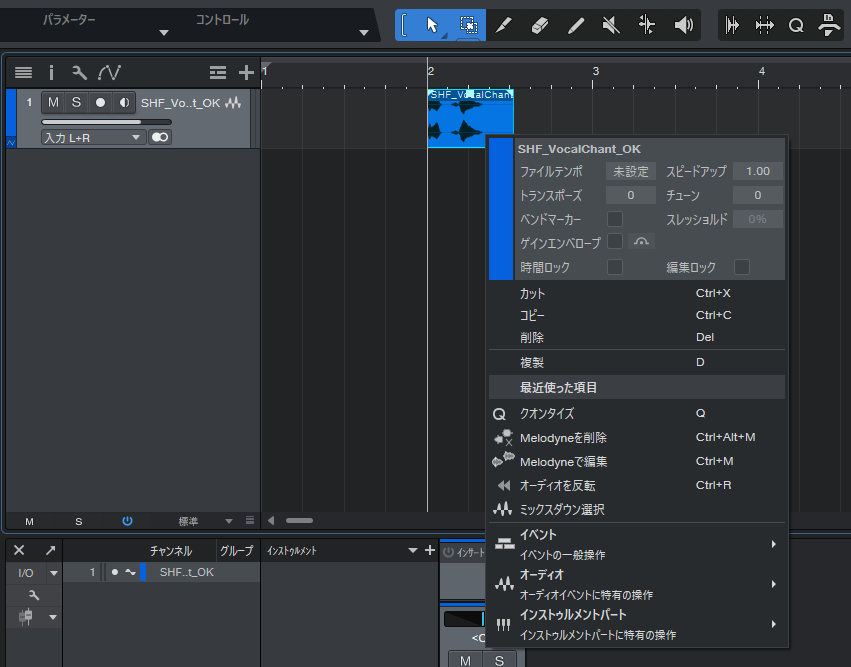
トランスポーズを選択して数値を変更します。今回低く太い声にしたかったので、マイナスにしています。
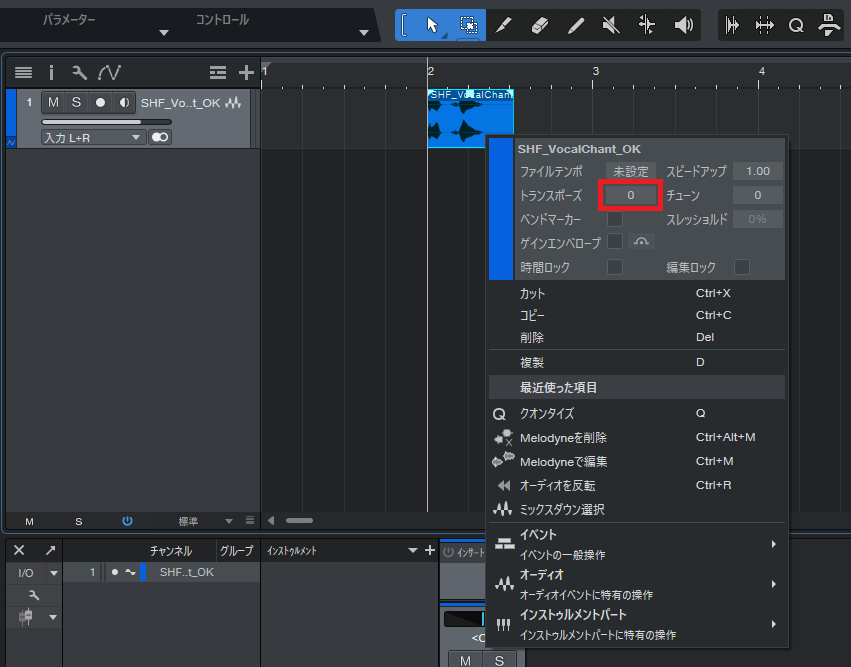
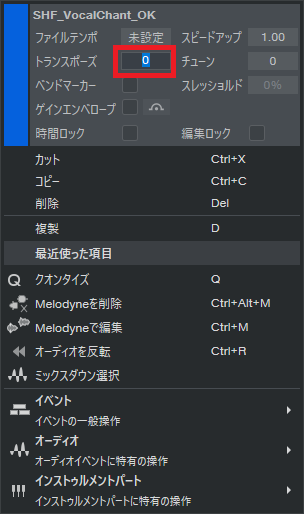
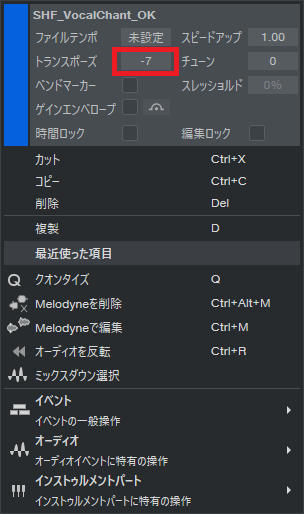
結構意外なのですが、たったこれだけで変わるんです!
皆さんもお試しください!

![[商品価格に関しましては、リンクが作成された時点と現時点で情報が変更されている場合がございます。] [商品価格に関しましては、リンクが作成された時点と現時点で情報が変更されている場合がございます。]](https://hbb.afl.rakuten.co.jp/hgb/2edbf81c.9aee0806.2edbf81d.b87348cd/?me_id=1331162&item_id=10018857&pc=https%3A%2F%2Fthumbnail.image.rakuten.co.jp%2F%400_mall%2Fkey-shibuya%2Fcabinet%2Frecover16%2Fimg7250.jpg%3F_ex%3D240x240&s=240x240&t=picttext)



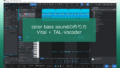
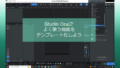



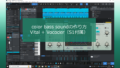
![[商品価格に関しましては、リンクが作成された時点と現時点で情報が変更されている場合がございます。] [商品価格に関しましては、リンクが作成された時点と現時点で情報が変更されている場合がございます。]](https://hbb.afl.rakuten.co.jp/hgb/2de9bf4e.8c71ea20.2de9bf4f.ebe8ef60/?me_id=1220240&item_id=10006965&pc=https%3A%2F%2Fthumbnail.image.rakuten.co.jp%2F%400_mall%2Fsunmuse%2Fcabinet%2Fsde160603%2Fab-itwo-studio-set1.jpg%3F_ex%3D240x240&s=240x240&t=picttext)
コメント